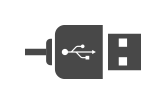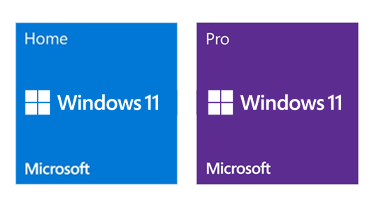Home Office PC Buyers Guide
A home or office PC is a computer designed for everyday productivity applications such as email, presentations, coursework and photo editing.
The emphasis is on reliability and customisability, as unlike a laptop you can upgrade a PC over time to cope with new workloads. This guide takes you through the various area of choosing a desktop PC from form factor to components, through to accessories - as these may all differ depending on your intended use.