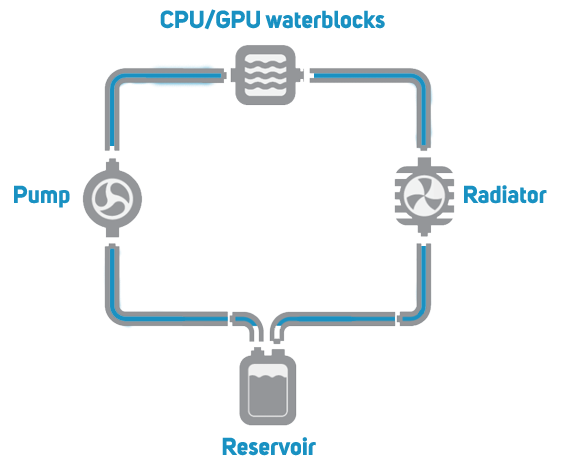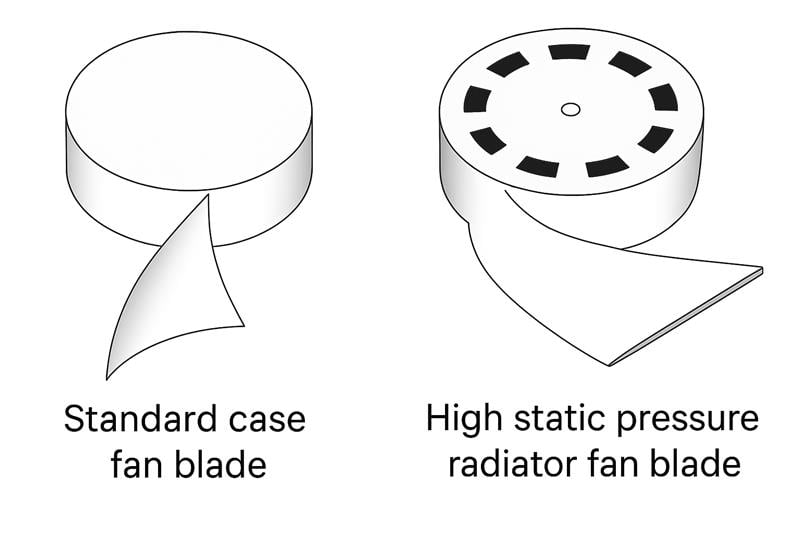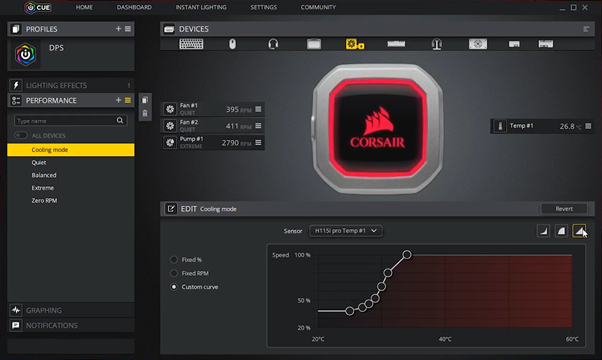Tubing
Hollow tubes are used to transfer the water between all the components of the loop. Tubing is available in a variety of materials but will fall into one of two main groups, flexible or hardline. Before you choose the type, make sure you consider the size. It’s important to check the internal and external diameter of the tubing to ensure its compatible with the other components in the loop. As a general rule of thumb, the larger the diameter the lower the temperatures as there will be more water in the loop. The downside is that larger diameter tubing is more awkward to work with and may not fit at all in smaller cases. Flexible tubing is easy to work with, but can lead to unsightly arcs of tubing stretching across the inside of your PC. Flexible tubing is available in a variety of
colours, including transparent so you can see the water inside.

Flexible tubing

Hardline tubing
Cutting, shaping and installing hardline tubing is much more involved, as it has to be heated and bent to shape, but the end result is much more impressive. A word of caution, hardline tubing is less hardy than flexible tubing and can easily come lose in transit, so be extra careful transporting a PC with hardline tubing. The other downside is that if you change or move a component you will almost certainly have to cut and reshape new hardline tubing. Hardline tubing is available in a variety of materials and colours, including transparent so you can see the water inside.