What is AutoCAD
Architects, engineers and construction professionals use to create precise 2D and 3D drawings. AutoCAD contains thousands of standard, intelligent parts, symbols and features within its specialised toolsets allowing the automation of annotations, layers and bills of materials all from the same familiar AutoCAD interface, whether you are using Mechanical, Architectural or Electrical workflows.

What makes the best workstation for AutoCAD?
Although there is no one ideal workstation for AutoCAD, this page will guide you through the most important factors to consider. The best place to start is your intended usage of AutoCAD - simple 2D models will work well on a lower powered workstation whereas large 3D models will require more powerful hardware. Similarly you should also consider whether AutoCAD will be used standalone or whether other design or rendering packages will be used in your workflow - the below recommendations and guidance focus primarily on the requirements for AutoCAD software alone, so you may want to read other application pages to understand how systems specifications may be impacted if multiple software applications are used together.

What CPU should I choose for AutoCAD?
Whether you work with 2D or 3D models, AutoCAD will benefit from CPUs with a high frequency and high IPC, so CPUs with lots of cores will have little impact as the application is predominantly single-threaded. Considering these parameters we recommend AMD Ryzen 5 or Intel Core Ultra 5 CPUs for entry-level AutoCAD systems, Ryzen 7 and Core Ultra 7 for mid-range systems and Ryzen 9 or Core Ultra 9 CPUs for high-end systems. These processor families offer clock speeds required but retain value for money.
With larger 3D models and if CPU rendering is intended you may want to consider higher core counts as this does involve multi-threading - processors in the Xeon W and AMD Ryzen Threadripper PRO would be recommended here.


What GPU do I need for AutoCAD?
As we've stated AutoCAD is a software application that relies on CPU for the majority of tasks so a basic GPU will suffice if working with 2D models - up to an NVIDIA RTX A1000. When using 3D models, especially larger ones we would recommend a higher specification GPU, such as an RTX PRO 4000 Blackwell or above, to cope with the more complex graphics, but as AutoCAD doesn't rely on GPU memory very much there isn't much need to invest in a card with large memory.
In both cases, we would recommend a professional-grade GPU card, such as NVIDIA RTX or AMD Radeon Pro, as although their consumer counterparts may offer similar performance on paper, they will not be officially certified for AutoCAD usage, so you may struggle to get support from the GPU manufacturer or AutoDesk should you encounter a software issue.

How much RAM is recommended for AutoCAD?
The minimum RAM or memory capacity that we would recommend for AutoCAD use is 32GB. As previously stated, if you require several models open alongside each other, or other applications open together then increasing the memory to 64GB is probably wise. Likewise, if you opt for a higher end CPU, it makes sense to match the RAM to the CPU capability for a more powerful system all round.

What storage does AutoCAD need?
We always recommend using an SSD for the boot drive that will host your OS, AutoCAD itself, and any active projects you are working on. The high speed of SSDs allows your system to boot, launch applications, and load files many times faster than any traditional hard drive. Alternatively, as your work projects increase you may want to consider a second SSD or higher capacity HDD - depending on your budget - so your OS, AutoCAD and live projects benefit from SSD speed, but your archived work uses the HDD where speed isn't a necessity and costs can be lowered. Another archive solution could be to employ an external NAS device allowing sharing and RAID protection.
When it comes to deciding on drive capacity, this will very much depend on your number of files and the model sizes. The AutoCAD application itself uses at least 10GB of space, not allowing for any specialised toolsets or large datasets that may be accumulated over time. You should also consider the space required by other applications and their associated files too.

Recommended AutoCAD Workstation Specifications
| High-End | Mid-Range | Entry-Level | |
|---|---|---|---|
| CPU | AMD Ryzen 9 / Intel Core Ultra 9 | AMD Ryzen 7 / Intel Core Ultra 7 | AMD Ryzen 5 / Intel Core Ultra 5 |
| RAM | 64GB | 32GB | 32GB |
| GPU | NVIDIA RTX PRO 4000 Blackwell | NVIDIA RTX A1000 | NVIDIA RTX A400 |
Request a custom Workstation Quote or browse our range of systems below.
The Best Workstations for Autocad
3XS Pro Graphics Workstations


 Scan Motion, Intel Core i5 14400F, 32GB DDR5, 4GB NVIDIA A400, 1TB M.2 SSD, Win11 Home
LN148887
No customer review£899.99Free delivery on this itemETA 2-3 days
Scan Motion, Intel Core i5 14400F, 32GB DDR5, 4GB NVIDIA A400, 1TB M.2 SSD, Win11 Home
LN148887
No customer review£899.99Free delivery on this itemETA 2-3 days

 Scan Motion, AMD Ryzen 5 8400F, 32GB DDR5, 4GB NVIDIA A400, 1TB M.2 SSD, Win11 Home
LN148884
No customer review£949.99Free delivery on this itemETA 2-3 days
Scan Motion, AMD Ryzen 5 8400F, 32GB DDR5, 4GB NVIDIA A400, 1TB M.2 SSD, Win11 Home
LN148884
No customer review£949.99Free delivery on this itemETA 2-3 days

 Scan Motion, AMD Ryzen 7 8700F, 32GB DDR5, 8GB NVIDIA A1000, 1TB M.2 SSD, Win11 Home
LN148881
No customer review£1,229.99Free delivery on this itemETA 2-3 days
Scan Motion, AMD Ryzen 7 8700F, 32GB DDR5, 8GB NVIDIA A1000, 1TB M.2 SSD, Win11 Home
LN148881
No customer review£1,229.99Free delivery on this itemETA 2-3 days

 3XS GW-A1-C16, Intel Core i5 14400F, 32GB DDR5, 8GB NVIDIA RTX A1000, 1TB SSD, Win 11
LN148901
No customer review£1,299.98Free delivery on this itemETA 5-7 days
3XS GW-A1-C16, Intel Core i5 14400F, 32GB DDR5, 8GB NVIDIA RTX A1000, 1TB SSD, Win 11
LN148901
No customer review£1,299.98Free delivery on this itemETA 5-7 days

 Scan Motion, Intel Core i7 14700F, 32GB DDR5, 8GB NVIDIA A1000, 1TB M.2 SSD, Win11 Home
LN148888
No customer review£1,299.98Free delivery on this itemETA 2-3 days
Scan Motion, Intel Core i7 14700F, 32GB DDR5, 8GB NVIDIA A1000, 1TB M.2 SSD, Win11 Home
LN148888
No customer review£1,299.98Free delivery on this itemETA 2-3 days

 3XS GW-A1-R12, AMD Ryzen 5 9600X, 32GB DDR5, 8GB NVIDIA RTX A1000, 1TB SSD, Win 11
LN148893
Customer Review £1,449.98Free delivery on this itemETA 5-7 days
3XS GW-A1-R12, AMD Ryzen 5 9600X, 32GB DDR5, 8GB NVIDIA RTX A1000, 1TB SSD, Win 11
LN148893
Customer Review £1,449.98Free delivery on this itemETA 5-7 days

 3XS GW-A1-C28, Intel Core i7 14700F, 32GB DDR5, 16GB NVIDIA RTX PRO 2000, 1TB SSD, Win 11
LN148903
No customer review£1,749.98Free delivery on this itemETA 5-7 days
3XS GW-A1-C28, Intel Core i7 14700F, 32GB DDR5, 16GB NVIDIA RTX PRO 2000, 1TB SSD, Win 11
LN148903
No customer review£1,749.98Free delivery on this itemETA 5-7 days

 3XS GW-A1-R16, AMD Ryzen 7 9700X, 32GB DDR5, 16GB NVIDIA RTX PRO 2000, 1TB SSD, Win 11
LN148900
Customer Review £1,799.99Free delivery on this itemETA 5-7 days
3XS GW-A1-R16, AMD Ryzen 7 9700X, 32GB DDR5, 16GB NVIDIA RTX PRO 2000, 1TB SSD, Win 11
LN148900
Customer Review £1,799.99Free delivery on this itemETA 5-7 days

 3XS GW-A1-C20, Intel Core Ultra 7 265K, 64GB DDR5, 16GB NVIDIA RTX PRO 4000, 2TB SSD, Win 11
LN148907
No customer review£3,199.99Free delivery on this itemETA 5-7 days
3XS GW-A1-C20, Intel Core Ultra 7 265K, 64GB DDR5, 16GB NVIDIA RTX PRO 4000, 2TB SSD, Win 11
LN148907
No customer review£3,199.99Free delivery on this itemETA 5-7 days

 3XS GWP-A1-C24, Intel Core Ultra 9 285K, 64GB DDR5, 24GB NVIDIA RTX PRO 4000, 2TB SSD, Win 11
LN148975
Customer Review £3,199.99Free delivery on this itemETA 5-7 days
3XS GWP-A1-C24, Intel Core Ultra 9 285K, 64GB DDR5, 24GB NVIDIA RTX PRO 4000, 2TB SSD, Win 11
LN148975
Customer Review £3,199.99Free delivery on this itemETA 5-7 days

 3XS GW-A1-R16, AMD Ryzen 7 9700X, 64GB DDR5, 24GB NVIDIA RTX PRO 4000, 2TB SSD, Win 11
LN148943
No customer review£3,299.99Free delivery on this itemETA 5-7 days
3XS GW-A1-R16, AMD Ryzen 7 9700X, 64GB DDR5, 24GB NVIDIA RTX PRO 4000, 2TB SSD, Win 11
LN148943
No customer review£3,299.99Free delivery on this itemETA 5-7 days

 3XS GW-A1-R24, AMD Ryzen 9 9900X, 64GB DDR5, 24GB NVIDIA RTX PRO 4000, 2TB SSD, Win 11
LN148949
No customer review£3,349.99Free delivery on this itemETA 5-7 days
3XS GW-A1-R24, AMD Ryzen 9 9900X, 64GB DDR5, 24GB NVIDIA RTX PRO 4000, 2TB SSD, Win 11
LN148949
No customer review£3,349.99Free delivery on this itemETA 5-7 days

 3XS GW-A1-C24, Intel Core Ultra 9 285K, 64GB DDR5, 20GB NVIDIA RTX A4000, 2TB SSD, Win 11
LN148928
No customer review£3,599.99Free delivery on this itemETA 5-7 days
3XS GW-A1-C24, Intel Core Ultra 9 285K, 64GB DDR5, 20GB NVIDIA RTX A4000, 2TB SSD, Win 11
LN148928
No customer review£3,599.99Free delivery on this itemETA 5-7 days

 3XS GWP-A1-R24, AMD Ryzen 9 9900X, 64GB DDR5, 24GB NVIDIA RTX PRO 4000, 2TB SSD, Win 11
LN148955
Customer Review £3,599.99Free delivery on this itemETA 5-7 days
3XS GWP-A1-R24, AMD Ryzen 9 9900X, 64GB DDR5, 24GB NVIDIA RTX PRO 4000, 2TB SSD, Win 11
LN148955
Customer Review £3,599.99Free delivery on this itemETA 5-7 days


 3XS GWP-A1-C24, Intel Core Ultra 9 285K, 128GB DDR5, 16GB NVIDIA RTX PRO 2000, 2TB SSD, Win 11
LN155875
No customer review£3,999.98Free delivery on this itemETA 5-7 days
3XS GWP-A1-C24, Intel Core Ultra 9 285K, 128GB DDR5, 16GB NVIDIA RTX PRO 2000, 2TB SSD, Win 11
LN155875
No customer review£3,999.98Free delivery on this itemETA 5-7 days

 3XS GW-A1-R24, AMD Ryzen 9 9900X, 64GB DDR5, 24GB NVIDIA RTX PRO 4500, 2TB SSD, Win 11
LN148952
No customer review£4,199.99Free delivery on this itemETA 5-7 days
3XS GW-A1-R24, AMD Ryzen 9 9900X, 64GB DDR5, 24GB NVIDIA RTX PRO 4500, 2TB SSD, Win 11
LN148952
No customer review£4,199.99Free delivery on this itemETA 5-7 days

 3XS GW-A1-C24, Intel Core Ultra 9 285K, 64GB DDR5, 24GB NVIDIA RTX PRO 4500, 2TB SSD, Win 11
LN148938
No customer review£4,499.99Free delivery on this itemETA 5-7 days
3XS GW-A1-C24, Intel Core Ultra 9 285K, 64GB DDR5, 24GB NVIDIA RTX PRO 4500, 2TB SSD, Win 11
LN148938
No customer review£4,499.99Free delivery on this itemETA 5-7 days

 3XS GWP-A1-C24, Intel Core Ultra 9 285K, 96GB DDR5, 32GB NVIDIA RTX PRO 4500, 2TB SSD, Win 11
LN148980
No customer review£4,899.98Free delivery on this itemETA 5-7 days
3XS GWP-A1-C24, Intel Core Ultra 9 285K, 96GB DDR5, 32GB NVIDIA RTX PRO 4500, 2TB SSD, Win 11
LN148980
No customer review£4,899.98Free delivery on this itemETA 5-7 days

 3XS GWP-A1-R32, AMD Ryzen 9 9950X, 96GB DDR5, 32GB NVIDIA RTX PRO 4500, 2TB SSD, Win 11
LN148979
No customer review£5,199.98Free delivery on this itemETA 5-7 days
3XS GWP-A1-R32, AMD Ryzen 9 9950X, 96GB DDR5, 32GB NVIDIA RTX PRO 4500, 2TB SSD, Win 11
LN148979
No customer review£5,199.98Free delivery on this itemETA 5-7 days

 3XS GW-A1-R24, AMD Ryzen 9 9900X, 64GB DDR5, 48GB NVIDIA RTX PRO 5000, 2TB SSD, Win 11
LN148953
No customer review£5,999.99Free delivery on this itemETA 5-7 days
3XS GW-A1-R24, AMD Ryzen 9 9900X, 64GB DDR5, 48GB NVIDIA RTX PRO 5000, 2TB SSD, Win 11
LN148953
No customer review£5,999.99Free delivery on this itemETA 5-7 days

 3XS GW-A1-C24, Intel Core Ultra 9 285K, 64GB DDR5, 32GB NVIDIA RTX PRO 5000, 2TB SSD, Win 11
LN148942
No customer review£6,299.99Free delivery on this itemETA 5-7 days
3XS GW-A1-C24, Intel Core Ultra 9 285K, 64GB DDR5, 32GB NVIDIA RTX PRO 5000, 2TB SSD, Win 11
LN148942
No customer review£6,299.99Free delivery on this itemETA 5-7 days


 3XS GWP-G1-TR32, AMD Ryzen Threadripper 9970X, 64GB DDR5, 32GB NVIDIA RTX 5090, 2TB SSD, Win 11
LN161403
Customer Review £8,199.98Free delivery on this itemETA 5-7 days
3XS GWP-G1-TR32, AMD Ryzen Threadripper 9970X, 64GB DDR5, 32GB NVIDIA RTX 5090, 2TB SSD, Win 11
LN161403
Customer Review £8,199.98Free delivery on this itemETA 5-7 days

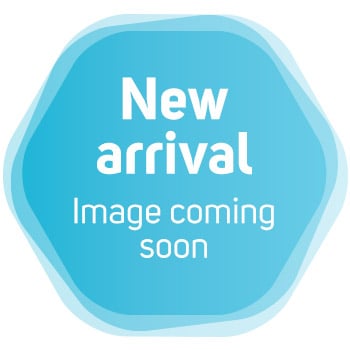
 3XS GWP-A1-TR48, AMD Ryzen Threadripper 9960X, 128GB DDR5, 32GB NVIDIA RTX PRO 5000, 2TB SSD, Win 11
LN148982
No customer review£9,999.98Free delivery on this itemETA 5-7 days
3XS GWP-A1-TR48, AMD Ryzen Threadripper 9960X, 128GB DDR5, 32GB NVIDIA RTX PRO 5000, 2TB SSD, Win 11
LN148982
No customer review£9,999.98Free delivery on this itemETA 5-7 days


 3XS GWP-A1-TR48, AMD Ryzen Threadripper 9960X, 128GB DDR5, 32GB NVIDIA RTX PRO 5000, 2TB SSD, Win 11
LN161569
No customer review£10,299.98Free delivery on this itemETA 5-7 days
3XS GWP-A1-TR48, AMD Ryzen Threadripper 9960X, 128GB DDR5, 32GB NVIDIA RTX PRO 5000, 2TB SSD, Win 11
LN161569
No customer review£10,299.98Free delivery on this itemETA 5-7 days


 3XS GWP-A1-TR64, AMD Ryzen Threadripper 9970X, 256GB DDR5, 32GB NVIDIA RTX PRO 5000, 4TB SSD, Win 11
LN150051
No customer review£11,999.99Free delivery on this itemETA 5-7 days
3XS GWP-A1-TR64, AMD Ryzen Threadripper 9970X, 256GB DDR5, 32GB NVIDIA RTX PRO 5000, 4TB SSD, Win 11
LN150051
No customer review£11,999.99Free delivery on this itemETA 5-7 days


 3XS GWP-A1-TR48, AMD Ryzen Threadripper 9960X, 128GB DDR5, 96GB NVIDIA RTX PRO 6000, 2TB SSD, Win 11
LN161568
No customer review£13,499.99Free delivery on this itemETA 5-7 days
3XS GWP-A1-TR48, AMD Ryzen Threadripper 9960X, 128GB DDR5, 96GB NVIDIA RTX PRO 6000, 2TB SSD, Win 11
LN161568
No customer review£13,499.99Free delivery on this itemETA 5-7 days

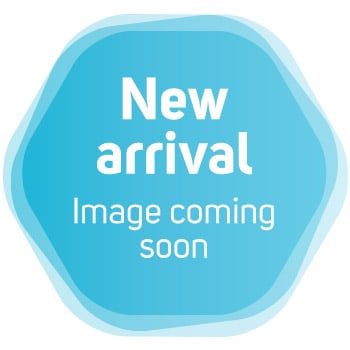
 3XS GWP-A1-TR48, AMD Ryzen Threadripper 9960X, 128GB DDR5, 96GB NVIDIA RTX PRO 6000, 2TB SSD, Win 11
LN158036
No customer review£13,499.99Free delivery on this itemETA 5-7 days
3XS GWP-A1-TR48, AMD Ryzen Threadripper 9960X, 128GB DDR5, 96GB NVIDIA RTX PRO 6000, 2TB SSD, Win 11
LN158036
No customer review£13,499.99Free delivery on this itemETA 5-7 days


 3XS GWP-A1-TR64, AMD Ryzen Threadripper 9980X, 128GB DDR5, 96GB NVIDIA RTX PRO 6000, 4TB SSD, Win 11
LN161404
No customer review£16,499.98Free delivery on this itemETA 5-7 days
3XS GWP-A1-TR64, AMD Ryzen Threadripper 9980X, 128GB DDR5, 96GB NVIDIA RTX PRO 6000, 4TB SSD, Win 11
LN161404
No customer review£16,499.98Free delivery on this itemETA 5-7 days

 3XS GWP-A2-TR64, AMD Ryzen Threadripper 9970X, 256GB DDR5, Dual 96GB NVIDIA RTX PRO 6000, 4TB SSD, Win 11
LN158039
No customer review£23,999.98Free delivery on this itemETA 5-7 days
3XS GWP-A2-TR64, AMD Ryzen Threadripper 9970X, 256GB DDR5, Dual 96GB NVIDIA RTX PRO 6000, 4TB SSD, Win 11
LN158039
No customer review£23,999.98Free delivery on this itemETA 5-7 days
3XS Small Form Factor Workstations

Use our online configurator to pick each and every components of your graphics workstation built by 3XS Systems.
VISIT CONFIGURATOR3XS Cloud Workstations - RTX PRO 6000


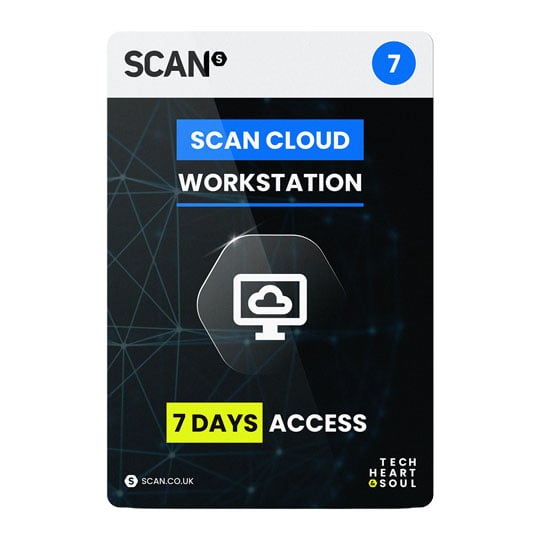
 3XS SC PB1-24C - 1 Week - 96GB NVIDIA RTX PRO 6000, 256GB DDR5 ECC, AMD Ryzen Threadripper 7960X
LN160418
No customer review£149.98Low stock
3XS SC PB1-24C - 1 Week - 96GB NVIDIA RTX PRO 6000, 256GB DDR5 ECC, AMD Ryzen Threadripper 7960X
LN160418
No customer review£149.98Low stock

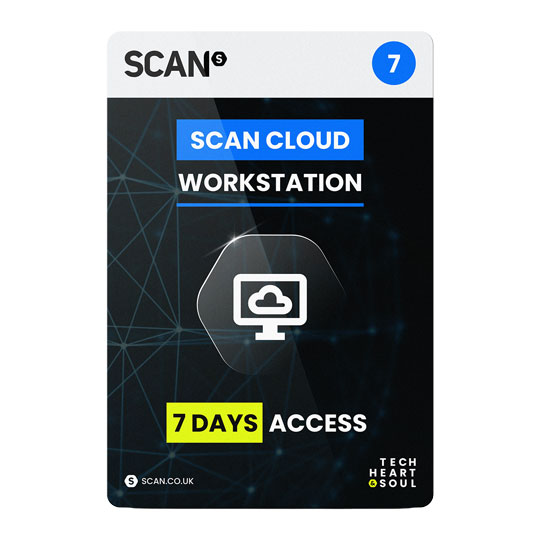
 3XS SC PB2-32T - 1 Week - 2x 96GB NVIDIA RTX PRO 6000, 256GB DDR5 ECC, AMD Ryzen Threadripper 7960X
LN160419
No customer review£219.98Low stock
3XS SC PB2-32T - 1 Week - 2x 96GB NVIDIA RTX PRO 6000, 256GB DDR5 ECC, AMD Ryzen Threadripper 7960X
LN160419
No customer review£219.98Low stock

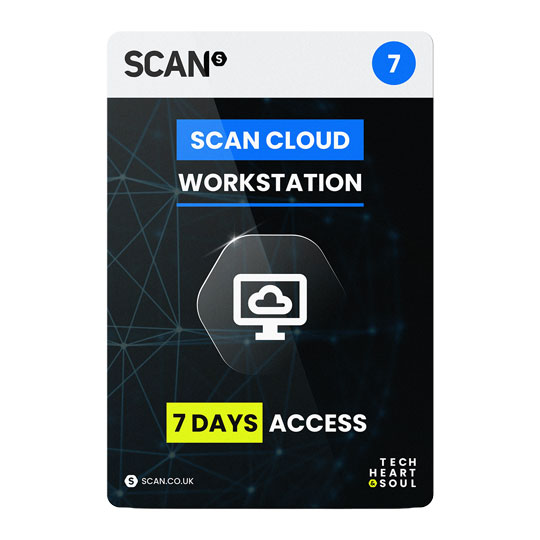
 3XS SC PB4-32T - 1 Week - 4x 96GB NVIDIA RTX PRO 6000, 512GB DDR5 ECC, AMD EPYC 9354P
LN160420
No customer review£429.98Low stock
3XS SC PB4-32T - 1 Week - 4x 96GB NVIDIA RTX PRO 6000, 512GB DDR5 ECC, AMD EPYC 9354P
LN160420
No customer review£429.98Low stock

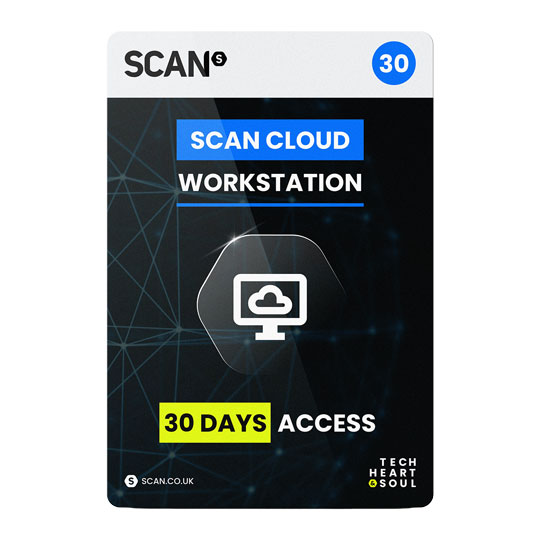
 3XS SC PB1-24C - 1 Month - 96GB NVIDIA RTX PRO 6000, 256GB DDR5 ECC, AMD Ryzen Threadripper 7960X
LN160422
No customer review£529.98Low stock
3XS SC PB1-24C - 1 Month - 96GB NVIDIA RTX PRO 6000, 256GB DDR5 ECC, AMD Ryzen Threadripper 7960X
LN160422
No customer review£529.98Low stock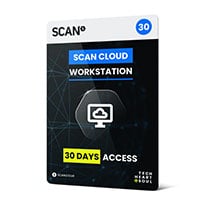

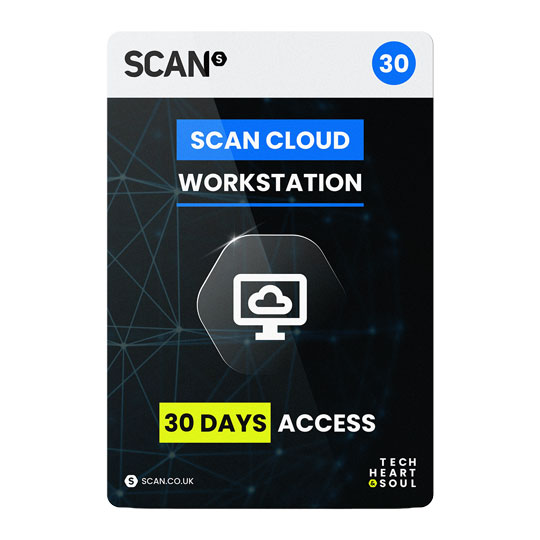
 3XS SC PB2-32T - 1 Month - 2x 96GB NVIDIA RTX PRO 6000, 256GB DDR5 ECC, AMD Ryzen Threadripper 7960X
LN160436
No customer review£829.98Low stock
3XS SC PB2-32T - 1 Month - 2x 96GB NVIDIA RTX PRO 6000, 256GB DDR5 ECC, AMD Ryzen Threadripper 7960X
LN160436
No customer review£829.98Low stock

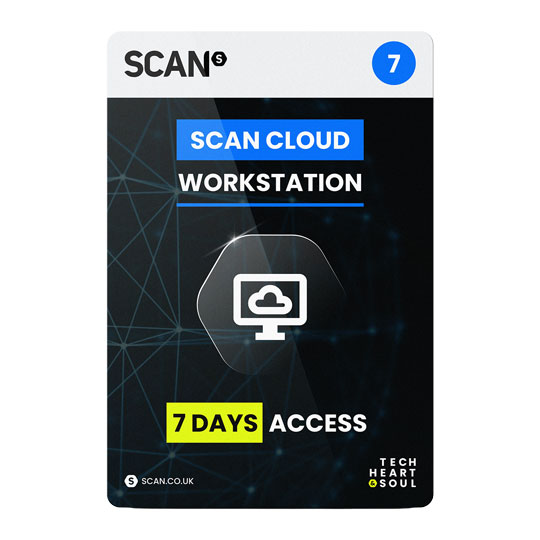
 3XS SC PB8-32T - 1 Week - 8x 96GB NVIDIA RTX PRO 6000, 1TB DDR5 ECC, AMD EPYC 9354P
LN160421
No customer review£849.98Low stock
3XS SC PB8-32T - 1 Week - 8x 96GB NVIDIA RTX PRO 6000, 1TB DDR5 ECC, AMD EPYC 9354P
LN160421
No customer review£849.98Low stock

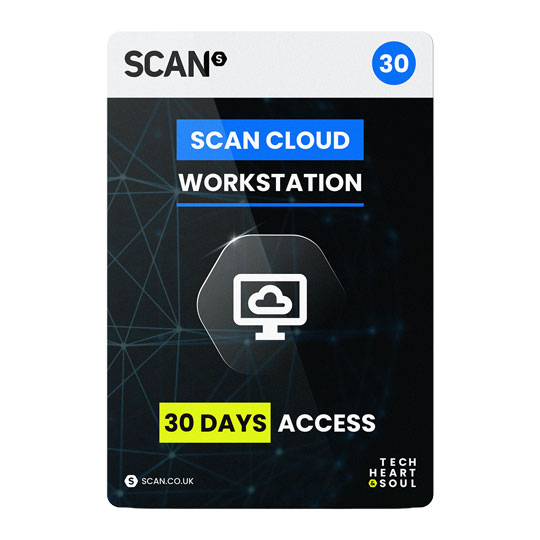
 3XS SC PB4-32T - 1 Month - 4x 96GB NVIDIA RTX PRO 6000, 512GB DDR5 ECC, AMD EPYC 9354P
LN160437
No customer review£1,599.98Low stock
3XS SC PB4-32T - 1 Month - 4x 96GB NVIDIA RTX PRO 6000, 512GB DDR5 ECC, AMD EPYC 9354P
LN160437
No customer review£1,599.98Low stock

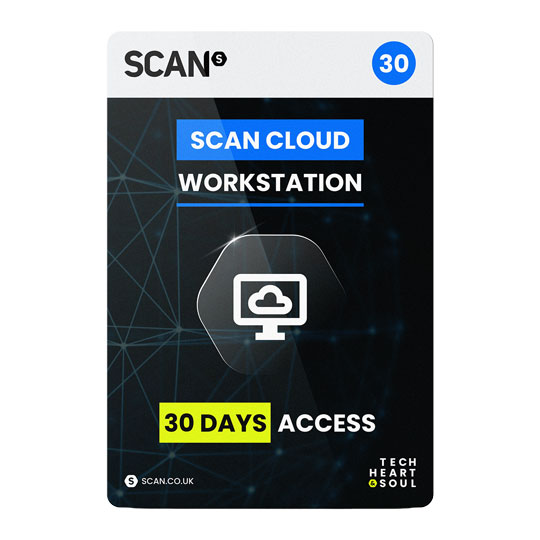
 3XS SC PB8-32T - 1 Month - 8x 96GB NVIDIA RTX PRO 6000, 1TB DDR5 ECC, AMD EPYC 9354P
LN160439
No customer review£3,299.98Low stock
3XS SC PB8-32T - 1 Month - 8x 96GB NVIDIA RTX PRO 6000, 1TB DDR5 ECC, AMD EPYC 9354P
LN160439
No customer review£3,299.98Low stock
3XS Cloud Workstations - RTX 5090


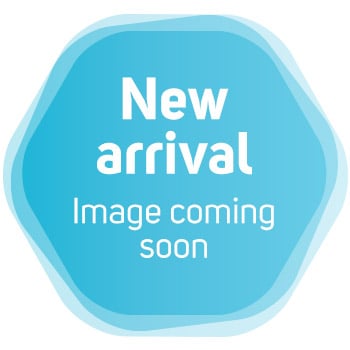
 3XS SC GB1-16C - 1 Week - 32GB NVIDIA RTX 5090, 64GB DDR5, AMD Ryzen 9 9900X
LN154997
No customer review£39.98Low stock
3XS SC GB1-16C - 1 Week - 32GB NVIDIA RTX 5090, 64GB DDR5, AMD Ryzen 9 9900X
LN154997
No customer review£39.98Low stock

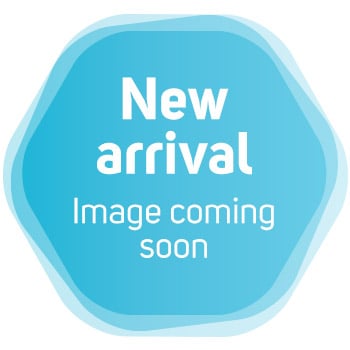
 3XS SC GB2-32T - 1 Week - 2x 32GB NVIDIA RTX 5090, 256GB DDR5 ECC, AMD Ryzen Threadripper 7960X
LN154999
No customer review£119.98Low stock
3XS SC GB2-32T - 1 Week - 2x 32GB NVIDIA RTX 5090, 256GB DDR5 ECC, AMD Ryzen Threadripper 7960X
LN154999
No customer review£119.98Low stock

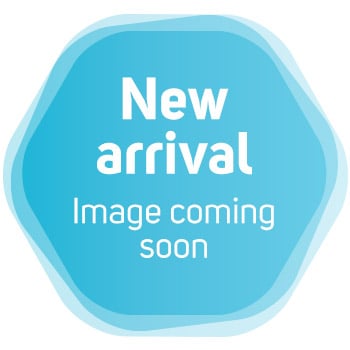
 3XS SC GB1-16C - 1 Month - 32GB NVIDIA RTX 5090, 64GB DDR5, AMD Ryzen 9 9900X
LN155010
No customer review£129.98Low stock
3XS SC GB1-16C - 1 Month - 32GB NVIDIA RTX 5090, 64GB DDR5, AMD Ryzen 9 9900X
LN155010
No customer review£129.98Low stock

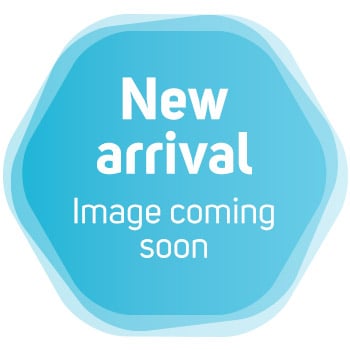
 3XS SC GB4-32T - 1 Week - 4x 32GB NVIDIA RTX 5090, 256GB DDR5 ECC, AMD EPYC 9354P
LN155008
No customer review£169.98Low stock
3XS SC GB4-32T - 1 Week - 4x 32GB NVIDIA RTX 5090, 256GB DDR5 ECC, AMD EPYC 9354P
LN155008
No customer review£169.98Low stock

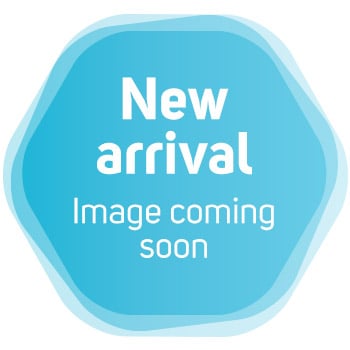
 3XS SC GB8-32T - 1 Week - 8x 32GB NVIDIA RTX 5090, 256GB DDR5 ECC, AMD EPYC 9354P
LN155009
No customer review£199.98Low stock
3XS SC GB8-32T - 1 Week - 8x 32GB NVIDIA RTX 5090, 256GB DDR5 ECC, AMD EPYC 9354P
LN155009
No customer review£199.98Low stock
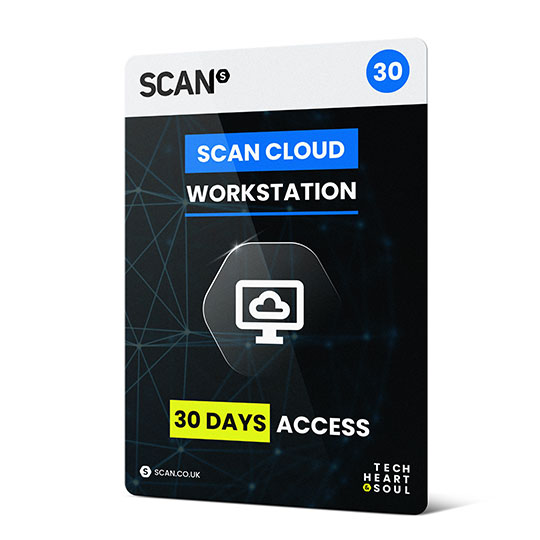
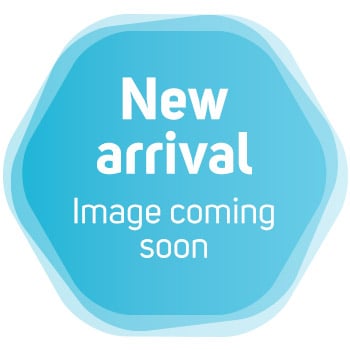
 3XS SC GB2-32T - 1 Month - 2x 32GB NVIDIA RTX 5090, 256GB DDR5 ECC, AMD Ryzen Threadripper 7960X
LN155011
No customer review£399.98Low stock
3XS SC GB2-32T - 1 Month - 2x 32GB NVIDIA RTX 5090, 256GB DDR5 ECC, AMD Ryzen Threadripper 7960X
LN155011
No customer review£399.98Low stock
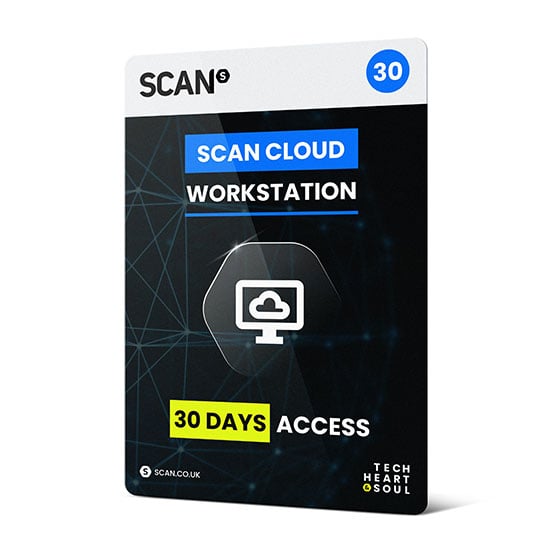
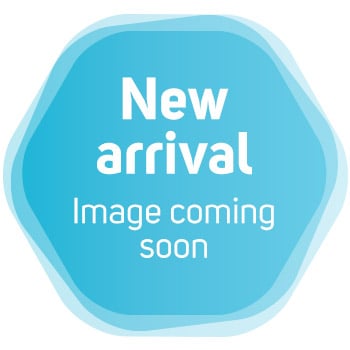
 3XS SC GB4-32T - 1 Month - 4x 32GB NVIDIA RTX 5090, 256GB DDR5 ECC, AMD EPYC 9354P
LN155012
No customer review£599.98Low stock
3XS SC GB4-32T - 1 Month - 4x 32GB NVIDIA RTX 5090, 256GB DDR5 ECC, AMD EPYC 9354P
LN155012
No customer review£599.98Low stock

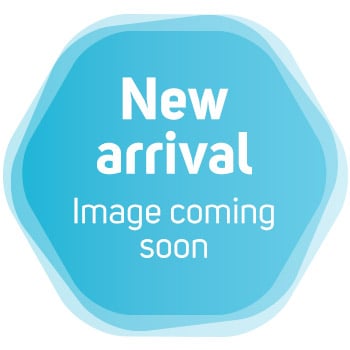
 3XS SC GB8-32T - 1 Month - 8x 32GB NVIDIA RTX 5090, 256GB DDR5 ECC, AMD EPYC 9354P
LN155013
No customer review£799.98Low stock
3XS SC GB8-32T - 1 Month - 8x 32GB NVIDIA RTX 5090, 256GB DDR5 ECC, AMD EPYC 9354P
LN155013
No customer review£799.98Low stock
3XS Cloud Workstations - RTX 4090


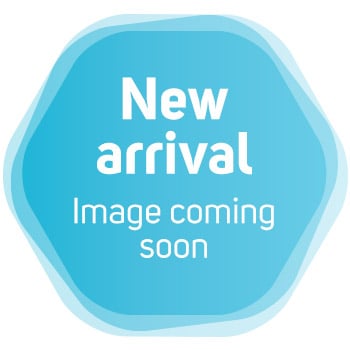
 3XS SC GA1-24C - 1 Week - 24GB NVIDIA RTX 4090, 64GB DDR5, Intel Core i9 14900K
LN145366
No customer review£39.98Low stock
3XS SC GA1-24C - 1 Week - 24GB NVIDIA RTX 4090, 64GB DDR5, Intel Core i9 14900K
LN145366
No customer review£39.98Low stock

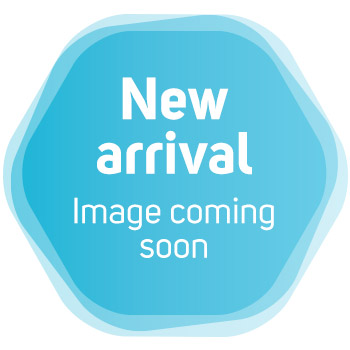
 3XS SC GA1-24C - 1 Month - 24GB NVIDIA RTX 4090, 64GB DDR5, Intel Core i9 14900K
LN145367
No customer review£149.98Low stock
3XS SC GA1-24C - 1 Month - 24GB NVIDIA RTX 4090, 64GB DDR5, Intel Core i9 14900K
LN145367
No customer review£149.98Low stock

01204 474747