3XS Enterprise Support
We are here to support your 3XS SYSTEM from the moment you take delivery should you need any techincal help.
How to contact us
We want it to be as easy as possible to reach our support team using any one of the following methods below:
Call our 7 DAY technical support line on
01204 474756
System support open hours
Mon - Fri
9am - 10pm
Saturday
10am - 6pm
Sunday
10am - 4pm

Our Process
Our support engineers have multiple tools at their disposal to get your system up and running again as quickly as possible. To diagnose the faulty component or software we ship all 3XS systems with a USB stick packed full of helpful utilities.
We also preinstall a Windows application that has shortcuts to diagnostic tools and our contact details. The 3XS Support application can be found running in the System Tray in the bottom right corner of the Task Bar with a ‘3XS’ icon – simply right click on the icon to open the menu then left click on the option you want.
Our engineers are also able to remotely log into your system using TeamViewer, a safe and secure software package that will not interfere with your data.
Our Promise
We are committed to get your system up and running as quickly as possible, but not all faults can be fixed remotely. If this is the case with your system and your system is covered by our Onsite Warranty we can arrange for an engineer to visit your home or office and replace the faulty component(s). If this isn’t convenient, or the system requires significant repairs and your system is covered by our Collect and Return Warranty we will send a courier to collect your system. If your system is covered by a Return to Base Warranty we will fix your system, but it is your responsibility to send it to us.
Once your system is back at our UK-based service centre our engineers will examine, fix and arrange return of the system to you. Throughout this process we will keep you informed of the status of the repair via our automated email system that includes an estimate of when the system will be ready to send back to you or be collected.

Packaging
We ask that you retain the original case box and polystyrene as this will protect the case if we need to collect the system by courier.
If you have disposed of the packaging and the system needs to come back to Scan we can supply suitable packaging materials for a small fee.
Diagnosis Tools
For convenience we leave some testing software on your system. You may find these useful to help identify the cause of the fault.
These applications can be found in the Start Menu and as a desktop shortcut labelled as ‘3XS Support Tools’.
In addition, you may also find the following utilities useful:
MemTest86 boots from a USB flash drive and tests the RAM in your computer for faults using a series of comprehensive algorithms and test patterns.
DOWNLOADAIDA64 Extreme has a hardware detection engine unrivaled in its class. It provides detailed information about installed software and offers diagnostic functions and support for overclocking.
DOWNLOADBenchmark everything from smartphones and tablets to high-end, multi-GPU gaming desktops. And it's not just for Windows. You can compare your scores with Android and iOS devices too.
DOWNLOAD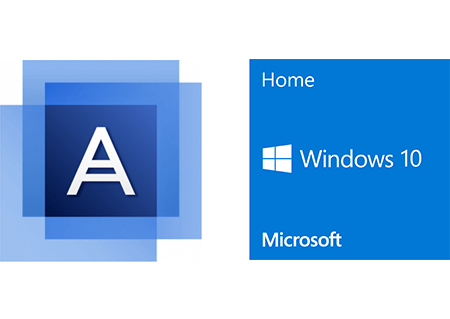
Software
Sometimes software installed after a system has been received can cause instabilities and crashes. Typically these issues can be resolved without requiring a visit from an onsite engineer or returning the system to Scan.
If Acronis True Image was purchased with the system this can be used to restore your system to factory defaults. Alternatively you can reinstall a fresh copy of Windows.
If you’re not comfortable with these simple procedures our friendly support team can talk you the process.