GeForce Experience
What is the GeForce Experience?
The NVIDIA GeForce experience is free piece of software developed to aid gamers in optimising their graphics settings for their games, with the aim of improving the overall gaming experience by finding the best compromise between performance and effects quality. Of course, you have to have a GeForce graphics card to benefit from this software.
As soon as you start the software running you're greeted with a sleek and modern style window which is very easy to get to grips with. Using the software is pretty straightforward and it's not difficult to get down to utilising its features.
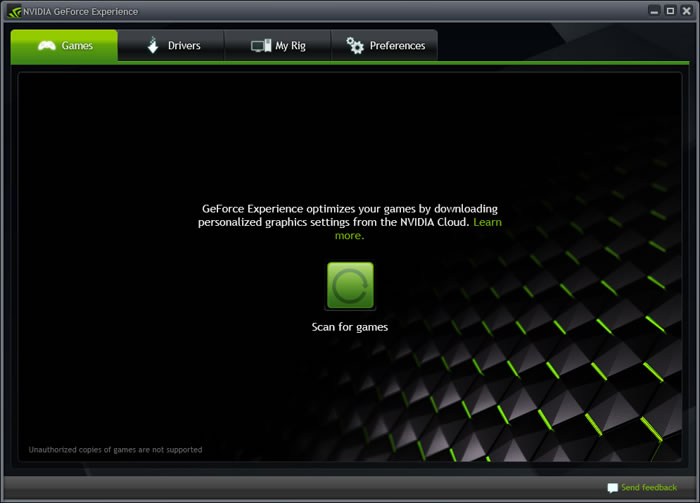
The first thing that the software will ask you to do after installing is to scan for games. Once you click the button, it will scan predefined folders for any installed games that the software currently supports (a list which is being continually updated). If you store any games on a separate hard drive, the software won't find them by default, but you can add in searchable folders in the preferences tab.
Once you've located your games you'll see a list of the supported games you own along the left side of the window, and the current versus the optimal/recommended settings of the currently selected game listed next to each other on the right side of the window. Below the settings area is a screenshot viewer. When you mouse-over a graphics setting in the above menu, this screenshot viewer will switch to a relevant in-game screenshot, highlight an affected area of the image, and give you a quick run-down of what that graphic setting actually does. This software is really good for learning about graphics jargon and how settings affect your in-game experience. For some of the more graphically in-depth games, like Skyrim and Fallout: New Vegas, this tool can be a godsend, allowing you to easily deal with the multitude of vague graphics settings that the games ask you to customise.
An interesting thing to mention about this software is the fact that it sometimes brings up some of the graphics options located in the .ini files of games that aren't typically displayed in the in-game settings manager, allowing you to change and optimise a range of settings that you couldn't easily access previously.
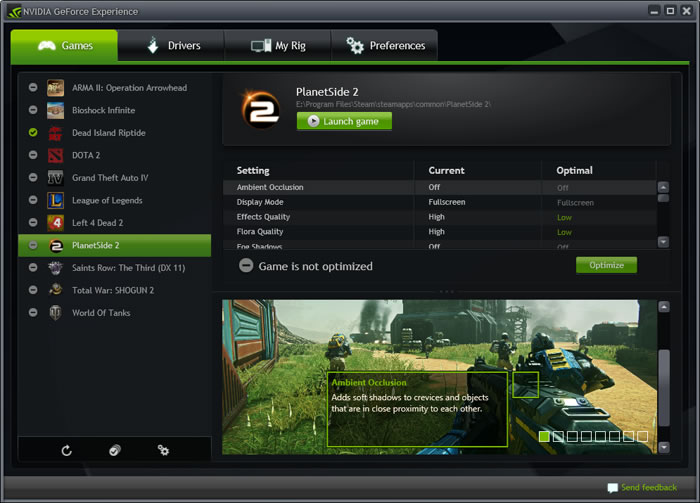
Although the software doesn't allow you to make your own changes to graphics settings, applying the recommended optimised settings can be a useful stepping stone, or a good basis from which to customise the settings to your own liking.
NVIDIA will spend 3 to 4 days after a game's release trying to find the best settings for various pieces of hardware. They use a supercomputer to collect and collate a large amount of data for a range of CPUs, GPUs, and Drivers, and analyse all the data to find the most effective settings to afford the best compromise between overall graphical quality and in-game performance. Their goal is to find a combination of settings that allow good quality graphics that run between 40-60 fps.
This range of settings is designed to give you the best possible gaming experience regardless of what device you're using. If you're using a low-end laptop with a GPU, then there's a list of settings for that. If you're using a gaming laptop, there's a list of settings for that. If you're using a top-end custom built PC, there's a list of settings for that. Almost any combination of hardware that this tool accounts for is covered by a list of settings that will optimise the gameplay so that you can enjoy the games you love at the click of a button, without spending hours of your own time experimenting and trying to find the best settings to play your games.
What about drivers?
The next feature of the software can be found in the drivers tab. Here you can view a list of drivers you currently have installed and if they have any updates, and it gives you details on how the newest drivers can improve your experience. The most useful part of this is that the software will notify you when new drivers become available, making sure you're always up-to-date with your software.
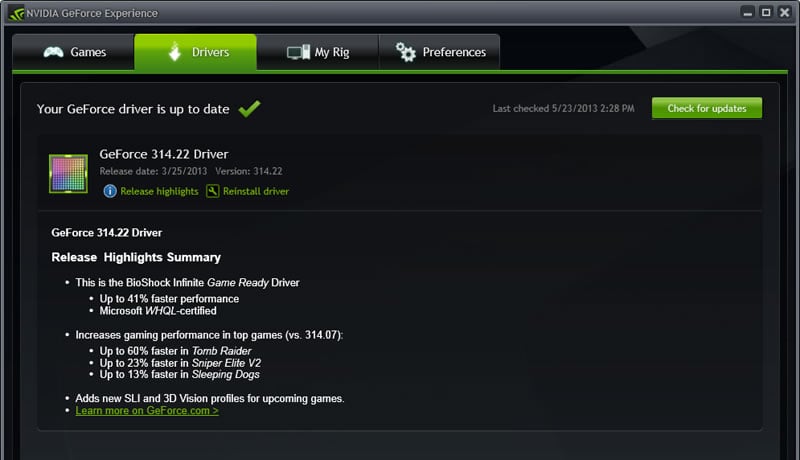
Keeping up to date with drivers is something that's just a pain for most gamers, and the automated update system in this software makes the process a lot easier and less of a worry for a dedicated gamer who likes to be up-to-date and likes to play the latest games.
There's also a tab to let you view your system details, where you can view your Graphics card, your processor, your RAM, current resolution, current NVIDIA driver version and your operating system. It also gives you a quick rundown of what hardware you need to benefit from the software, and informs you of whether you meet the requirements.
Then we come to the preferences tab. Here you can view information on the number of games found by the GeForce experience software, the last date a game scan was carried out, the location of the games folders (with the option of adding more), as well as letting you set how often to scan for games and updates, whether to inform you when new updates and settings have been found, as well as set self-updating settings.
This software will be of the most use for beginners into the gaming world, allowing you to take recommendations on settings and learn about what those settings actually do. Even more experienced gamers can learn a few things about graphics options and how they affect your gameplay experience from NVIDIA's GeForce experience. It's also useful for those who move around a lot and switch computers while at events or at friend's houses and just want to get going without spending obscene amounts of time fiddling with settings, trying to get the best out of their games. If you're looking into becoming a part of the pro gaming world, this software is definitely something that will help you in your efforts to become better with the games you love, and a better gamer overall.
James ‘MrDogbert’ Given