Why buy an NVIDIA GeForce Graphics Cards for a Gaming PC
The graphics card is the most important component in a Gaming PC or Overclocked Gaming PC, and the number one choice for most gamers is an NVIDIA GeForce graphics card, but just what is it that makes these cards so special ?
GeForce Graphics Card Performance
Choosing the right NVIDIA GeForce graphics card will determine which games you can play smoothly. Consider upgrading or adding multiple NVIDIA graphics cards for higher frame rates and smoother gameplay, especially at higher resolutions.
The most important task for your graphics card is to render the graphics of your favourite games so that the on-screen action looks good, is fast, fluid and smooth. NVIDIA produces a huge variety of GeForce cards, ranging all the way from £80 to £600 inc VAT, all of which deliver class-leading performance in games.
There is such a huge range of different GeForce cards because NVIDIA optimises each card to play games at different resolutions, with the most expensive cards being designed for playing on 4K gaming monitors or multiple monitors. Therefore, which card is right for you depends on what sort of screen you’ll be playing on. That’s why in our configurators we allow you to choose the GeForce card that’s right for you. With so many cards to choose from here is our guide to the current most popular GPUs on the market.
| GeForce | Best For | Optimum Resolution | |||
|---|---|---|---|---|---|
| GTX 1050 | Online games such as DOTA 2, League of Legends, Minecraft, World of Warcraft | 1920 x 1080 (Full HD) | |||
| GTX 1650 | High quality settings in all games | 1920 x 1080 (Full HD) | |||
| 6GB GTX 1060 | High quality settings in all games | 1920 x 1080 (Full HD) | |||
| GTX 1660 | High quality settings in all games | 1920 x 1080 (Full HD) | |||
| GTX 1660 Ti | High quality settings in all games | 2560 x 1440 (QHD) | |||
| RTX 2060 | Maximum quality settings in all games | 2560 x 1440 (QHD) | |||
| RTX 2070 | Maximum quality settings in all games | 2560 x 1440 (QHD) or 3840 x 2160 (4K) |
|||
| RTX 2080 | Maximum quality settings in all games | 2560 x 1440 (QHD) or 3840 x 2160 (4K) |
|||
| RTX 2080 Ti | Maximum quality settings in all games | 2560 x 1440 (QHD) or 3840 x 2160 (4K) |
Benchmark Results
We've tested each card with the 3DMark gaming benchmark, and will keep adding more games on a regular basis so keep coming back to check this page.
3DMark Time Spy
 2560 x 1080 (QHD)
2560 x 1080 (QHD)
RTX 2080 Ti
RTX 2080
GTX 1080 Ti
RTX 2070
GTX 1080
GTX 1070 Ti
GTX 1660 Ti
GTX 1070
GTX 1660
6GB GTX 1060
3GB GTX 1060
GTX 1050 Ti
GTX 1050
Keeping your gaming PC cool and quiet
Nobody likes a noisy PC, they are distracting when you’re playing a game and can make casual PC uses such as web browsing and watching videos deeply unpleasant. Thankfully, NVIDIA GeForce graphics cards not only delivery silky smooth frame rates in games but do so without making a racket either, making for a Quiet Gaming PC.
GeForce cards run so quite because the Maxwell architecture they are based on has been designed with one eye firmly on efficiency. For example, the most popular model the GTX 980 has a TDP of just 165W, much less than the 250W of previous generation cards. This not only means you'll be paying less electricity to run your PC, but your PC will be cooler and quieter as well.
NVIDIA GeForce Experience
The Way It’s Meant to be Played
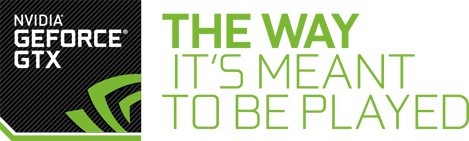
It’s all well and good having the most advanced silicon, but that doesn’t count for much if your graphics card doesn’t have good drivers. To ensure that your GeForce card gives the best experience in games NVIDIA runs a two pronged programme called The Way It’s Meant to be Played, or TWIMTBP for short.
The first part of TWIMTBP is a huge team of programmers that NVIDIA sends out to help games developers optimise their game for GeForce graphics cards. You can tell which games have been optimised by NVIDIA because they’ll show a TWIMTBP logo when loading and will run great on GeForce cards. Some TWIMTBP games even support exclusive GeForce features that aren’t supported by other manufacturers cards so look even better than other games.
The second part of TWIMTBP is NVIDIA’s commitment to releasing new drivers for every new major game, optimising your experience and frame rate. If you have GeForce Experience installed, this will alert you every time a new driver is available to install. Alternatively you can visit the GeForce website and download a driver manually.

After you’ve watched the pretty intro sequence of a new game comes the most unpleasant part of PC gaming – fiddling around in the graphics settings menu for what seems like hours trying to find the best balance between eye candy and a smooth frame rate.
NVIDIA has a fix for this too; a nifty piece of software called GeForce Experience. Built into the driver of your graphics card, with a single click GeForce Experience will scan all the games you have installed and optimise their graphics settings for the best experience, without having to enter a single menu or edit a config file.
GeForce Experience achieves this miracle of automation through the wonder of cloud computing. The way it works is that NVIDIA has a huge data centre filled with differently configured PCs running the latest games; and from this data NVIDIA knows which settings to adjust on your PC to give the best blend of eye candy and a smooth frame rate.
GeForce Experience supports more than 200 PC games with more being added every month and can literally save you hours of fiddling about in menus, leaving you more time to enjoy the game you bought your GeForce card for. To find out the best GeForce card for the PC Games you play this guide will help you choose the right graphics card for your gaming custom PC.
Record your favourite PC games
GeForce Experience not only makes your games run smoother and look better but also allows you to record your greatest gaming moments. ShadowPlay works by recording a video stream straight off the graphics card, so is far faster than traditional game recorders which really slow down the frame rate.
Using ShadowPlay you can manually record a gaming session or using Shadow Mode it will automatically record the last 20 minutes of gaming. ShadowPlay can record up to 4K and has a built in function for uploading your greatest moments to Twitch.
PC games take up a lot of storage space, you can read our Gaming PC Storage Guide to optimise your gaming PC so that you have the perfect blend of capacity and performance.
Play PC games on your tablet
Gaming on a PC is wonderful, as the choice of games is far wider than any console and the more advanced graphics really help to draw you into the experience. However, there are times when you simply want to chill on the sofa or sit outside and play games.

A GeForce graphics card can make this happen, via a technology called Gamestream. GameStream allows you to wirelessly stream games from any PC with a GeForce GTX graphics card to an NVIDIA Shield tablet, with all the processing work being done of your PC. Of course, most PC games won’t really play very well if at all on an 8in touchscreen, so NVIDIA has also made an optional gamepad for the Shield. And while this will never take the place of a keyboard and mouse for an FPS or RTS game, the Shield gamepad is ideal for action, adventure and puzzle games. Like all good tablets, the Shield also has a mini-HDMI port, so you can connect it to a big-screen TV for watching TV, films and PC games via GameStream too.
This combination of GameStream and Shield is so potent it makes games consoles with their sub-PC graphics utterly redundant as with a GeForce card and a Shield tablet you can play PC games in your living room without having a PC in your living room.
Find out more about the amazing NVIDIA Shield Tablet.
G-Sync gaming monitors
Say goodbye to tearing and stuttering
Unfortunately, even if you buy the most expensive graphics card in the world you will still experience tearing and stuttering in games. The problem is that when the GPU sends a rendered frame to the monitor while it is in the middle of a refresh, only the part of the monitor that still hasn't been refreshed will be updated with the new frame. This is known as tearing and looks simply terrible, with tall vertical objects split in half across the screen as you can see in the image below.

Because the monitor is running at a fixed refresh rate of 60Hz, the GPU and monitor will only be in sync if the GPU is outputting at precisely 60fps. Anybody who has ever played a game will know that the frame rate varies enormously from second to second as the scenery changes, so it's impossible for a GPU to always output at 60fps.
The common work around for this problem is vsync, a feature that GeForce drivers allow you to enable. What vysnc does is force the monitor to only display whole frames. This does eliminate tearing, but it causes the monitor to skip over any frames that are sent over by the GPU while the monitor is in the middle of a refresh. This skipping however is also visible as a stutter, and is most evident on-screen when the frame rate changes dramatically, such as changing the view from a simple to a complex scene.
However, you can eliminate both tearing and stuttering by combining your GeForce card with a G-Sync Monitor. G-Sync monitors have extra circuitry in them that enables the GPU to adjust the refresh rate of the monitor on the fly. This means that the monitor will only refresh when the GPU is ready to send it a new frame. The end result is a silky smooth gaming experience, rather than one that suffers from ugly and distracting tearing (vsync off) or annoying stutters (vsync on). In short, G-Sync is amazing and arguably the biggest step forward in visual quality since the switch from software to hardware 3D acceleration.
Eye popping graphics
Even if you don’t have room or the budget for a big monitor then you can still enjoy gaming at a super high resolution with a GeForce card. Thanks to a new feature called Dynamic Super Resolution or DSR for short, the latest GeForce cards can render games at a higher resolution than your monitor supports before downsampling to your monitor. DSR means that games look crisp and clean with less jagged edges and sharper textures.
As DSR is all about improving image quality it’s hard to explain how good games look with it turned on, so check out the video below to see DSR in action for yourself.

